
 The basic function of Foswiki is a Wiki (if that helps!)
A Wiki is like a web site, except that you can edit the content in your browser
The basic function of Foswiki is a Wiki (if that helps!)
A Wiki is like a web site, except that you can edit the content in your browser
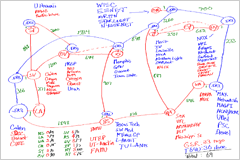 Foswiki implements the Wiki idea of a shared whiteboard
Foswiki implements the Wiki idea of a shared whiteboard
| r6 < r5 < r4 < r3 < r2 |
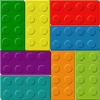
 |
| Edit | Attach | Print version | History: r2 < r1 | Backlinks | View wiki text | Edit wiki text | More topic actions |
the world is flat_Everyone_ *knows* that =the world is a %BLUE%flat%ENCDCOLOR%=
Actually it is an Oblate Spheroid
_Actually_ it is an *Oblate* __Spheroid__
| You type | You see |
|---|---|
---+ This is a heading |
This is a heading |
---++ And so is this |
And so is this |
like this
*) at the start of the line | You type | You see |
|---|---|
* Bullet * Sub-bullet |
|
*. The list is numbered automatically, so you can just use a 1
| Cat | Feline |
| Bear | Ursine |
| Wolf | Lupine | | Cat | Feline |
| Bear | Ursine |
| Wolf | Lupine |
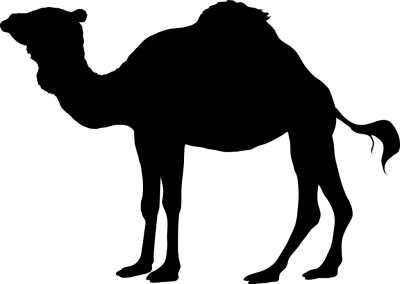
[[WikiWords][bumpy words]] appears as bumpy words
[[http://www.google.com/][Google]] appears as Google
<nop> <nop>_word_ appears as _word_
[Attach] link in the toolbar.
| I | Attachment | Action | Size | Date | Who | Comment |
|---|---|---|---|---|---|---|
| Sample.txt | manage | 0.1 K | 22 Jul 2000 - 19:37 | ProjectContributor | Just a sample | |
| Smile.gif | manage | 0.1 K | 22 Jul 2000 - 19:38 | ProjectContributor | Smiley face |
%ATTACHURL%/myco.gif to see this: 