Figure: depiction of WebHome, ReferenceManual, ManagingTopics, ManagingWebs, MainFeatures topics contained in the System web
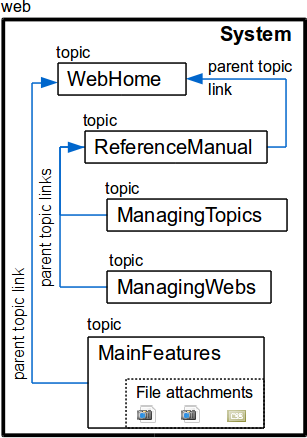
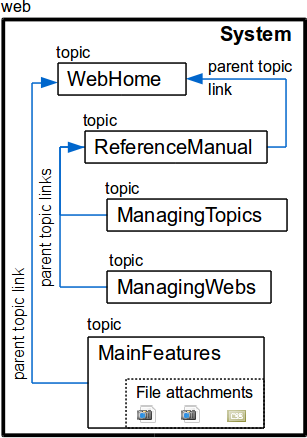
[[forced bracketed links]] - see EditingShorthand to learn more)
Edit in the toolbar which should be present at the top and bottom of each page (assuming default PatternSkin). An edit screen appears. Use the Edit Help button if you need it. Preview to see how your edit looks.
Save to save.
Create New Topic link in the WebLeftBar links down the left side of the page (assuming default PatternSkin). Foswiki should display a screen which invites you to create the topic.
[[bracketed links]] to force a link to a non-standard topic name (see EditingShorthand). Forced links are subject to some restrictions and the actual topic name may not be identical to what was entered into the forced link.
* (Asterisk)
? (Question mark)
~ (Tilde)
^ (Caret / Circumflex)
\ (Backslash)
$ (Dollar-sign)
@ (At-sign)
% (Percent-sign)
'" Quotes (Open-quote, Close-quote/Apostrophe, and Double-quote)
& (Ampersand)
; (Semicolon)
| (Vertical line)
<> (Less and Greater signs)
[] (Open and close square brackets)
[[my special-topic @here]], you will see my special-topic @here, but the actual topic created will be MySpecial-topicHere.
Note that if you use the Topic Creator, WikiWord rules are strictly enforced and the resulting topic name would be MySpecialTopicHere For more details on forced links, see EditingShorthand
{NameFilter} expert option under Security and Authentication in configure -> Security and Authentication tab, -> Environment sub-tabSandbox/MySubWeb, navigating to it must be done so using a trailing slash, i.e. [[Sandbox/MySubWeb/]]. Without the trailing slash, Foswiki tries to display the topic named [[Sandbox.MySubWeb]]. [[Square bracket links]].
FINALPREFERENCES to prevent subwebs and topics from overriding inherited PreferenceSettings
WEBFORMS to specify a list of DataForms that users should be able to attach to contained topics
WEBCOPYRIGHT to customise copyright message for all contained topics